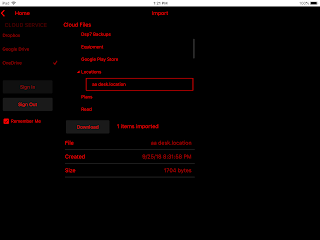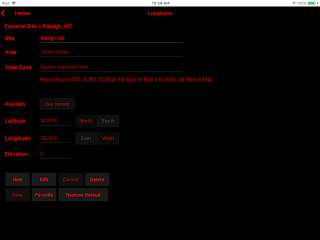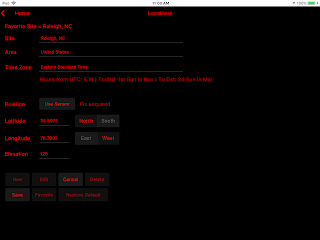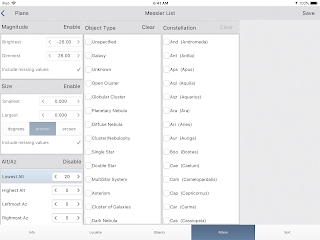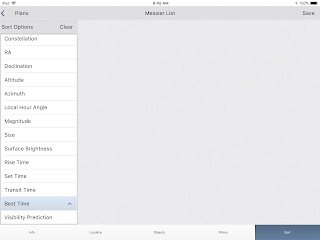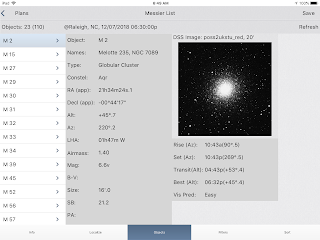Your equipment and observer information can be added into Deep-Sky Planner Mobile Edition (DSPME) so that you can review the metrics of your complete setup - total magnification, field of view (for imaging & viewing) etc. The equipment information is also used by the visibility model when it calculates a prediction of whether you can see an object.
[Note: Screenshots for this post were made on a 9.7" iPad tablet with the Regal Blue app style.]
Owners of the Desktop Edition can export their equipment and observer data to files, and transfer them to a cloud service. These files may be imported into DSPME using the Cloud Import feature as described in a previous post.
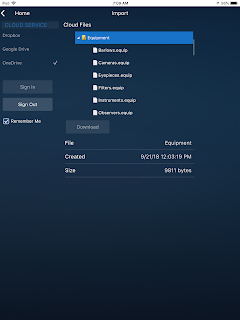 |
| Import equipment from Cloud |
Entering equipment and observer data directly into DSPME will be available in a future release.
Once equipment data has been transferred to DSPME, use the Equipment feature to select your combination of equipment. Selections are indicated by the checkmark; the summary of the equipment combination is shown in the right pane.
 |
| Equipment selections |
The selections made in Equipment are used to predict an object's visibility when the plan is opened. The data item Vis Pred shown below is the result of the visibility model calculation. Note that the visibility prediction applies only to visual equipment combinations. No prediction is calculated for imaging combinations.
 |
| Visibility Prediction shown in a Plan |
Next time, we'll look at the Conditions feature which is also required for the visibility model to predict whether you might see an object.